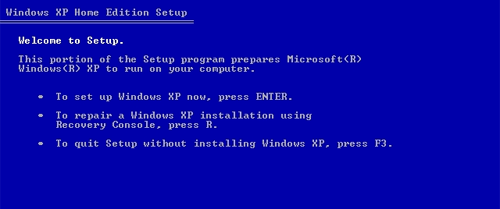![]() photo credit: sethschoen
photo credit: sethschoen
One of my most popular blog posts of 2008, judging by comments and hits on the post overall, was this one – Unmountable Boot Volume (Dell, Fix) – where I outlined in October 2007 some steps that can be used to get around that boot volume blue screen error on Windows XP.
Since I published the post, I haven’t had a blue screen error. Primarily because I moved over to a Mac and started using OSX, but that’s another thing altogether.
I’m amazed at how many people still get the issue – but moreso by some of the comments. Specifically people being told by customer support and technical support agents that the hard drive must be fried, people will lose all their data and they really have no hope.
I’ve been there. I’ve worked in a call centre. I’ve read the instructions from the screen as you step through the case. But I’ve also used my initiative and given people a few “off the books” instructions that would see them right, because you’ve experienced something similar yourself.
To those of who who managed to repair your drive from the steps included in the blog post and went on to become a regular reader and commenter in other areas, I’m glad I was of some assistance to you. To those people who seek out advice from blog posts and the web and get their own second opinion online, more power to you.
Sure enough, in the long run your hard drive might kick the bucket, but at least you’ve taken the initiative to seek out a solution online. Hopefully, when you arrive on it, it works for you too.
If you’re having an unmountable boot volume issue, click here for some steps to help you through it.