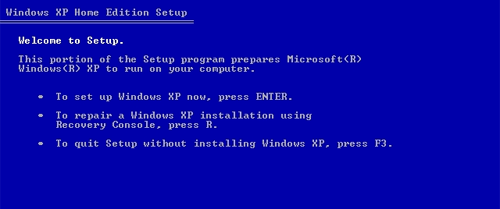So you’re using your Dell laptop (in this case a Dell Inspiron 1501 running Windows XP Professional) with no problems, turn it on one day and you get that gorgeous blue screen of death telling you that you’ve an unmountable boot volume. You call Dell support and they take you through diagnostic tests, get you to boot in safe mode (which won’t work by the way) and then they tell you to launch the recovery console or reinstall Windows.
Reinstall? No sirree!
Getting around this problem today (see previous post) here’s what I did (not my laptop as the MacBook Pro doesn’t throw up those kind of errors)…
- With the laptop on the blue screen, grab your Windows XP CD (might be branded as a Dell Reinstallation CD), pop it into the CD drive and reboot the laptop.
- When prompted, press any key to boot from CD, allowing a minute or so for drivers to load in the background.
- From the first menu you see, press ‘R’ to launch the recovery console. This will launch a dos-prompt driven recovery console allowing some basic disk commands.
- Enter your first command: “chkdsk /r” (give about 20-30 minutes to run).
- When completed, follow up with “chkdsk /p” (give about 2 minutes to run).
- Finally, follow up with “fixboot c:”. This will quickly test the boot sector and prompt you to write a new one. It is likely that the boot sector on your drive has become corrupt, once you agree to write a new bootsector, allow a half minute or so for the task to run until prompted with a success message.
- Type ‘EXIT’ to quit the recovery console and restart the laptop.
That… should be that. It helps to have the original Dell XP disc though. A standalone version wouldn’t display the recovery console menu on launch but the Dell OEM version does (purple coloured CD including Service Pack 1a – it’s been a while). Of course, if the disc doesn’t boot when you restart the computer it may be possible that you’re BIOS is looking to the hard drive before the CD. In that case you’ll need to enter the Dell BIOS (pressing F2 for setup on immediate restart). See here (Dell support) for specific details.