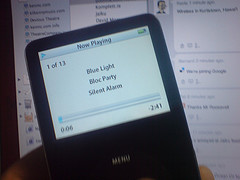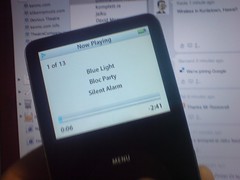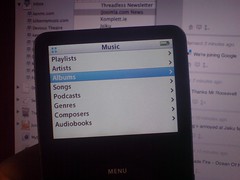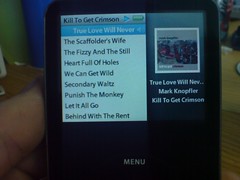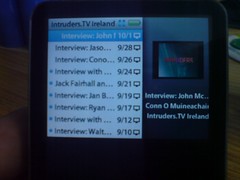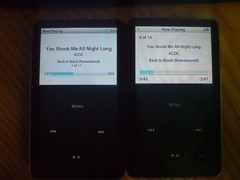I managed to remain reasonably disconnected over the weekend thanks to the multitude of other things happening in the real world but did get to catch up with the announcement of the 3.0 version of the iPhone OS. I can usually be found with three mobiles on my person at any one time, plus my iPod Touch, and an O2 broadband dongle not far behind either. My primary handset (N95) is due an upgrade in the next few weeks and I’m starting to wonder am I getting closer to picking up an iPhone.
The N95 is a workhorse of a phone, for me in particular. The 8 gig internal memory is chock full of photos and videos thanks to the 5MP camera within. Every few months I clear 2-3 thousand text messages. Every now and again I fire off a QIK video. But it’s the browsing that lets me down. I’m just not fond (outside of QIK) of using data applications on the N95 which, for the most part, surrounds the likes of Twibble (for twitter) and the mobile browser. Where possible (read: in a wifi area) I’ll switch to the iPod and pull my mail, tweets and everything else there.
The ideal situation is to pick up an iPhone and have it unlocked, jailbroken, call it what you like. It would need to juggle a few sim cards but out and about act as the holder for my O2 data sim, in the process saving me from hitting three different sims with three different data charges.
So with a new spotlight, the ability to copy and paste without a third-party app, 3G tethering for using the iPhone as a modem, a landscape keyboard, added Bluetooth A2DP support, MMS (welcome to the party, Apple), push notification for IM apps and a whole lot more.
Of course, I’m not surprised to see Apple charging $9.95 for iPod Touch users to get the OS (hell, they charged us for the MacBook Pro firmware upgrade for wireless N) but when the OS lands, I’m guessing I’ll be another step closer to picking up an iPhone.

 The Apple store is getting a bundle of new products and price cuts of late – the arrival of the 32gb iPod Touch, the price cuts to the iPod Shuffle (1 gig model now available for €45 online) and the arrival of the MacBook Air. Now it’s the turn of the new MacBook and MacBook Pro models.
The Apple store is getting a bundle of new products and price cuts of late – the arrival of the 32gb iPod Touch, the price cuts to the iPod Shuffle (1 gig model now available for €45 online) and the arrival of the MacBook Air. Now it’s the turn of the new MacBook and MacBook Pro models. Back in October, I had published a post on
Back in October, I had published a post on