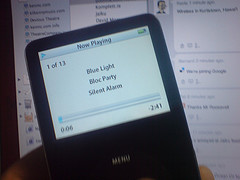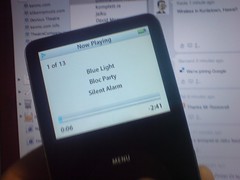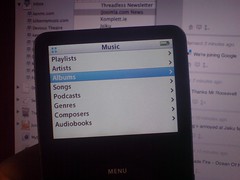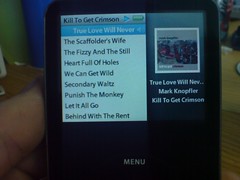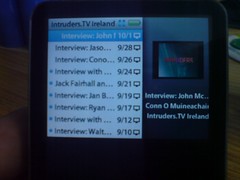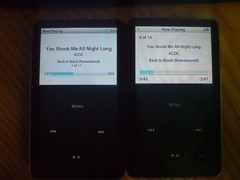I missed yesterday’s Science Week blog post but couldn’t Thursday’s one as it’s an easy one for me. The question is asked, “What’s the next gadget that you want to buy?”. My answer, the 8GB Nokia N95.
As mobile devices to it’s a massive step forward and one towards the ideal mobile device. Connectivity-wise you’ve got everything you need if you’re working in an online environment – bluetooth, 3G and WiFi. The recent opening up of some Eircom wifi hotspots if you’re already an Eircom BB customer makes public internet access that bit easier. I won’t always have my laptop with me but need a solid mobile device that will allow me to
- Make and take calls (a given).
- Have a good quality camera. The N95 shoots at 5mp and I would miss the 3.2mp on my Sony Ericsson K800i.
- Access the internet over WiFi thus allowing easier access to emails, connections to the office, grabbing music and last minute details around gig weekends, upload photos on the go to my Flickr account and more.
- Keep up with Jaiku via the S60 client (thus reducing my SMS bill).
- Allow me to grab and store podcasts on the go (to feed my habit).
- These points are just for starters…
Again, in a non-laptop situation there’s always the possibility of mobile blogging, VOIP calls, mapping and more. I’ve written about the N95 being my Christmas present to myself this year, though admittedly it looks like I’ll be waiting until the New Year or whenever O2 sort out getting the N95 8GB model so I can make use of my contract upgrade. You can discover the N95 yourself here.
When it comes to phones I’m not a gaming person and in the 13 months I’ve had the K800i I can recall just the trip to Toronto last year that lead me to play games on the phone. I’m more about getting things done and having a device that will assist me in day to day activities.
Having used the first N95 briefly (briefly as in for a few minutes) and working alongside an N95 owner I can see the benefits of the device immediately. The use of IM before / after a client meeting, the ability to hop online and pull messages from MySpace or grab last minute mails before a gig (when you’re dealing with bands that communicate primarily through social networks as opposed to your actual phone then this is a must), passing spreadsheets or PDFs or word documents, plotting a trip on a map before you head away somewhere – and keeping that map in your pocket – that and the abundance of S60 applications that are available to run on the Nokia N95 to enhance your working experience.
Plus, it fits nicely in your hand or pocket and the call quality and speakerphone quality is also good (somewhere the K800i lacks.)
It’s been decided and I’ll wait patiently for my upgrade I think.